|
The Lemurized Massive is Reaktor 5’s Massive ensemble adjusted to chat with your Lemur in the OpenSoundControl language. Once again we use the OpenSoundControl protocol to interact with Reaktor 5. This is implemented by inserting objects such as “OSC send” and “OSC receive” at strategic places within the ensemble structure. If you care to take a look inside it, you’ll notice that this can also be implemented directly to Reaktor’s objects like faders and buttons, and this quite simply by assigning OSC sources and targets to and from them via their properties’windows.
Warning : the template requires you to use Reaktor 5.1 or later.
A few tips for this template:
-
You’ll find a whole bunch of multisliders in this template, they are the obvious choice when interfacing step sequencer-like applications. The first 3 interfaces use them abundantly to display the 6 drum tracks, as well as the 3 modulation tracks, whose signal can be routed to nearly every parameter of the sound engine. The rows of switches below the multisliders turn the roll effects on or off for each step, while the range objects underneath modify loop lengths.
-
The fourth interface lets you tweak various parameters: samples, filters, envelopes… The row of switches at the top lets you choose which of the 6 drum tracks will be affected. The “hold” button, when pressed, continuously loops the step(s) currently being played on the track, while the adjacent switches give you the choice to loop up to 4 steps.
-
The fifth interface is a big help to visualise your modulation routings: set up the desired amount for each parameter on one hand, and the modulation source, if any, one (or with) the other hand.
The sixth interface displays a classic 6-track mixer.
 Setting up the mood Setting up the mood
There’s some setting up to be done inside Reaktor and the JazzEditor for the two beasts to go along well. First, make sure the OSC target port is 10000 (Reaktor’s default port for incoming OSC messages). You also have to activate OSC inside Reaktor 5 : this is done inside the System menu. Click on OSC Settings, the following window should appear.
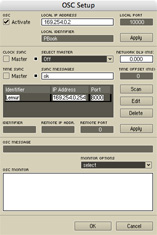
|
The first important step is to check the Activate box to activate the OSC server hidden inside Reaktor. This will make it listen to incoming OSC messages on the local port selected on the right. The Local IP Address should already be set to your computer’s IP, change it if it isn’t. You may now type in anything you want in the Local Identifier field, as we won’t be using this info. Now hit Apply and move on to the middle part of the window.
The second thing we’ll want to do is register the Lemur as a known OSC device to Reaktor, so we can do communication in both ways. To do that, enter “Lemur” in the Identifier field, then fill out Remote IP Address with your Lemur’s IP and set the Remote Port to 8000. This is the port your Lemur listens on for OSC messages. Click Apply : Reaktor is all set.
|
|



