|
Lemurized Lurker is Reaktor 5’s Lurker ensemble boosted with OSC send and receive objects. On your touchscreen, multisliders control the four sequencer tracks, each of those serving as a potential modulation source for the delay units’ parameters: delay time, modulation depth, feedback…A bank of knobs will let you tweak all those parameters, route modulation sources, select your samples or play with multiball filters.
Warning : the template requires you to use Reaktor 5.1 or later.
A few tips for this template:
-
Browse through the interfaces directly from the touchscreen by using the three pads at the top of each page. The first interface controls th delay units, the filter and the sample selection. Use the row of pads labelled “Unit 1, Unit2, Post Delay” to choose the delay unit that the bank of knobs will affect. Where applicable, use the pads below the knobs to route one of the four modulation sources (sequencer A, B, C or D) to th parameter.
-
The loop length and rythmic unit of each of the four sequencer tracks can be set with the pads at the bottom of the sequencers’ interface. A range object can be used to set the loop start and end.
-
Select and store your snapshots with the snapshot interface.
Credits:
Template and structure adaptation by Antonio Blanca.
 Setting up the mood Setting up the mood
There’s some setting up to be done inside Reaktor and the JazzEditor for the two beasts to go along well. First, make sure the OSC target port is 10000 (Reaktor’s default port for incoming OSC messages). You also have to activate OSC inside Reaktor 5 : this is done inside the System menu. Click on OSC Settings, the following window should appear.
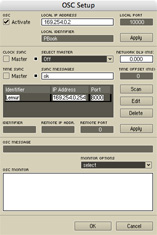
|
The first important step is to check the Activate box to activate the OSC server hidden inside Reaktor. This will make it listen to incoming OSC messages on the local port selected on the right. The Local IP Address should already be set to your computer’s IP, change it if it isn’t. You may now type in anything you want in the Local Identifier field, as we won’t be using this info. Now hit Apply and move on to the middle part of the window.
The second thing we’ll want to do is register the Lemur as a known OSC device to Reaktor, so we can do communication in both ways. To do that, enter “Lemur” in the Identifier field, then fill out Remote IP Address with your Lemur’s IP and set the Remote Port to 8000. This is the port your Lemur listens on for OSC messages. Click Apply : Reaktor is all set.
|
|



