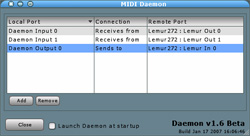
|
First some setting up. This project uses MIDI Target zero for the Mackie-related objects requiring two-way comm, and target 1 for MIDI Notes and PitchBend (output only).
The screenshot on the left shows the resulting connection in the JazzDaemon.
You may now load the project on your Lemur, and switch to Logic for the last tweaks.
|
|
In the Logic Pro menu, go to Preferences/Control Surfaces/Setup. Now click on New/Install and select a Logic Control surface. Click add and set the I/O ports to those you selected for MIDI target zero : in our case, JazzEditor Input and JazzEditor Output.
Believing there’s a Logic Control on the other end of the line, Logic will now interpret messages on target zero as control commands from the Logic Control. It will also send out textual info incluing track names and parameters value in the Surface Displays object of the Lemur.
|
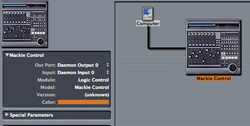
|
As the control possibilities provided by Logic Control messages are quite extensive, we can’t describe here all the functionalities of the objects in this Lemur template. As they are named just as their counterparts on a Logic Control, you should refer to the Dedicated Control Surface Support manual that comes with your Logic Pro 7.2 installation.
Besides the control objects, we’ve added the signature MIDI matrix keyboard to the template for some fun with Logic’s and third-party Instruments.
|



