|
The Lemurized GoBox is Reaktor 5’s GoBox groove box tweaked to work with the Lemur. Sequencers can be controlled through Multisliders, a Morph area controlled from a Multiball interpolates from one setting to the next, giving you visual feedback on both Reaktor’s panel and your Lemur.
Warning : the template requires you to use Reaktor 5.1 or later.
Here are a few instructions on how to use it with the Lemur :
-
the bottom row of switches let you switch from one scene to the next.
-
when you switch from a scene to another, all your multisiders’ values are saved so they can be recalled when going back to a scene
-
the Morph multiball y coordinate controls wether the sequencer is playing the top sequence, the middle sequence, or a weighted average of the two. The third row of multislders shows you the result of the interpolation.
-
the Morph multiball x coordinates interpolates between the 2 pairs of multislider values controlling gain and bit crushing of each used sample. Once again, a third multislider is provided for each parameter so that you can see
-
the second interface lets you select the samples for the current scene, and choose your accompanying beat styles
-
Hold and Rev buttons add some fun to the process
 Setting up the mood Setting up the mood
There’s some setting up to be done inside Reaktor and the JazzEditor for the two beasts to go along well. First, make sure the OSC target port is 10000 (Reaktor’s default port for incoming OSC messages). You also have to activate OSC inside Reaktor 5 : this is done inside the System menu. Click on OSC Settings, the following window should appear.
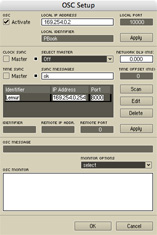
|
The first important step is to check the Activate box to activate the OSC server hidden inside Reaktor. This will make it listen to incoming OSC messages on the local port selected on the right. The Local IP Address should already be set to your computer’s IP, change it if it isn’t. You may now type in anything you want in the Local Identifier field, as we won’t be using this info. Now hit Apply and move on to the middle part of the window.
The second thing we’ll want to do is register the Lemur as a known OSC device to Reaktor, so we can do communication in both ways. To do that, enter a name of your liking in the Identifier field, then fill out Remote IP Address with your Lemur’s IP and set the Remote Port to 8000. This is the port your Lemur listens on for OSC messages. Click Apply : Reaktor is all set.
|
|



