|
This interface is designed to transmit and receive data on MIDI Target 0, therefore you’ll need to assign an input and an output port for that particular Target in your Lemur settings, or in the JazzDaemon setup. These could be Daemon Input and Output 0 if you’re on Mac, or Maple or MidiYoke ports 1 and 2 on PC (with Maple and Yoke, you must use different port numbers to avoid MIDI feedback).
|
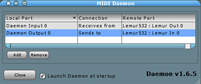
|
|
In Ableton Lives’preferences, simply activate “remote” for the correponding input and output ports.
|
|
A few tips on using this interface:
-
The pink vertical range objects set the EQ’s bandwidth for each of the four tracks and for the Master. The switches directly underneath those range objects let you lock the range and sweep the EQ.
-
The yellowish pads and sliders at the bottom of the page control some effects parameters. Press a pad to activate an effect, and play with the corresponding slider to control the parameter. By the way,sweep controls the Auto Filter device, stutter the Beat Repeat, gater the Auto Pan, bitz the Redux and crunch the Saturator.
-
The horizontal fader routes the effects’ control data to one of the four tracks, or to the Master.
|
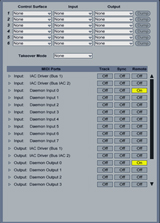
|
Credits:
Interface and Live project created by Andreas Wetterberg.
|



