
The Lemur comes with a couple of external objects for Max/MSP/Jitter that have been designed to make the network communication easier.
First, open the Max patch MAXMSP_GettingStarted.mxb with MaxMSP.
Then, launch JazzEditor and connect it to your Lemur. Load the xml file MAXMSP_GettingStarted.xml.
Adjust the Settings in the JazzEditor window (OSC Target 0 IP and port) if needed.
 Adjust port number in MaxMSP patch. Adjust port number in MaxMSP patch.
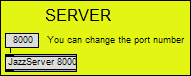
 01 Balls and Pads 01 Balls and Pads
Move objects on the Lemur, you must see objects moving in MaxMSP.
 02 Multisliders and switches 02 Multisliders and switches
The multisliders are directly mapped to multisliders in MaxMSP. You can change the number of sliders in JazzEditor to see dynamic mapping in MaxMSP.
Look at the Switch object. To access one value of a vector, JazzClient can use [x].
 03 More balls 03 More balls
Just to compare “normal” and “ephemeral” versions of the Multiball object.
 04 Basic synth 04 Basic synth
A simple synthetiser controlled with a Multiball in ephemeral mode. Each ball plays a noise with a reson filter. The brightness controls the level.
 05 Bidirectionnal control 05 Bidirectionnal control
An example to control the Lemur from MaxMSP. Push the Remote switch on the Lemur and the Fader is moving according to the counter value in MaxMSP.
Push the Record button, move the ball of the RingArea. Stop recording. Push Play, the ball executes the movement you have just recorded.
| 

