Lemurized Vectory is Reaktor 5’s Vectory ensemble boosted with OSC objects. Mulitsliders are used extensively to control primary and secondary sequencer units. A bank of faders is allocated to sequencer settings, and the last page lets you select and recall different snapshots: sequences, samples and FX settings. A template designed by members of the Lemur community for the Lemur community!
Warning : the template requires you to use Reaktor 5.1 or later.
A few tips for this template:
-
The first interface uses 4 large multisliders to display the sequence in sixteenth steps from top to bottom. The horizontal axis sets the offset from the sample readout starting point for each step in sixteenths, e.g a scale from top-left to bottom-right represents the normal sample-readout while a scale from top-right to bottom-left results in inverse-readout. The smaller mulitsliders on the right adjust the amplitude for each sequencer step.
-
The second interface lets you add some effects to each step of the sequence: reverse, hold, stretch, pitch and slur.
-
The third interface provides a bank of faders dedicated to sequencer settings such as rythmic unit, release time, pitch range and offset.
-
The fourth interface lets you recall various snapshots.
Credits:
Template and structure adaptation by Antonio Blanca. Lemur interface design by Bryant Davis Place.
For more information on using this template, please refer to the User Guide provided by the authors.
User Guide
 Setting up the mood Setting up the mood
There’s some setting up to be done inside Reaktor and the JazzEditor for the two beasts to go along well. First, make sure the OSC target port is 10000 (Reaktor’s default port for incoming OSC messages). You also have to activate OSC inside Reaktor 5 : this is done inside the System menu. Click on OSC Settings, the following window should appear.
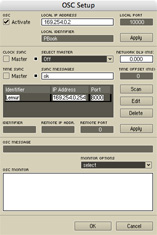
|
The first important step is to check the Activate box to activate the OSC server hidden inside Reaktor. This will make it listen to incoming OSC messages on the local port selected on the right. The Local IP Address should already be set to your computer’s IP, change it if it isn’t. You may now type in anything you want in the Local Identifier field, as we won’t be using this info. Now hit Apply and move on to the middle part of the window.
The second thing we’ll want to do is register the Lemur as a known OSC device to Reaktor, so we can do communication in both ways. To do that, enter “Lemur” in the Identifier field, then fill out Remote IP Address with your Lemur’s IP and set the Remote Port to 8000. This is the port your Lemur listens on for OSC messages. Click Apply : Reaktor is all set.
|
|



