|
Pair of x0x consists of a pair of classic step sequencers driven by a Max patch, and tailor made to control x0x (808,909,…) drum machine emulations in Ableton Live. The sequencers are initially configured so that the Midi notes they send correspond to those of the D16’s Drumazon and Nepheton plugins (), but the Max patch will otherwise also let you set your own Note on values for each of the sequencers’ tracks.
If you don’t own Cycling74’s Max 5, download the free Runtime version from , open the Max patch Pair of x0x.maxpat and load the Pair of x0x.jzml file on your Lemur.
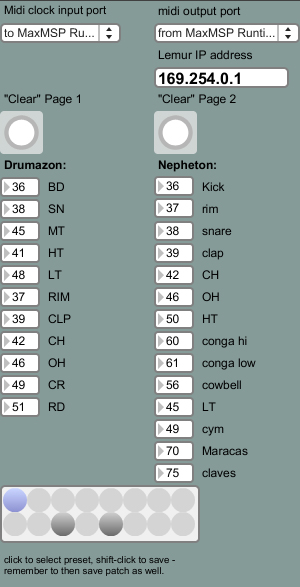
|
In order for the Max patch to sync to Live, you will need to choose a virtual MIDI port in the Midi clock input port menu. Here we chose to MaxMSP Runtime to receive the MIDI clock from Live. You will also need to choose a virtual MIDI port for sending the MIDI Note messages to Live, here from MaxMSP Runtime will do the job.
The next thing to do is to type in your Lemur’s IP address in the dedicated field. This is for OSC communication between the Max patch and your Lemur. On the Lemur’s side, in the OSC Targets configuration page, we’ll enter the IP address of our computer’s ethernet interface, and use port 8000 for communication with Max:
Now in Live’s preferences, set the from MaxMSP Runtime input port to Track.
And the to MaxMSP Runtime output port to Sync.
We’re nearly there. The last thing to do is to set the correct Midi port on your Midi track (here from MaxMSP Runtime), and if you’re using the Drumazon or Nepheton, don’t forget to deactivate their internal sequencers in their sequencer settings’ sections (top-left buttons).
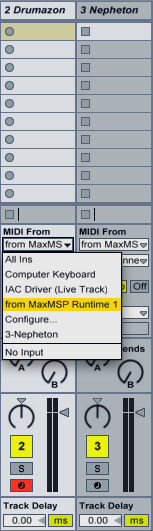
|

|
Some cues to help you use this template:
-
The knob in the top-right corner of each interface adds some groove to your beats. Use it to give a more “human” feel to your music.
-
Pressing once on your steps’ Pads will activate a note with a velocity value of 100. Pressing twice will put an accent on that step by setting its velocity to 127.
-
To change the step length on a track, hold the desired step length yellow Pad while you select a track with the yellow Pads on the far-left side.
-
The Clear Page 1 and Clear Page 2 buttons on the Max patch clear the patterns on the stepsequencers, so do the pattern 1 clear and pattern 2 clear on the Lemur interface.
-
On the Max patch, drag the number boxes in front of each instrument to change the Midi notes sent to Live. Shift-click on an empty circular field to save your values as a preset in the patch.
Credits:
Template created by Andreas Wetterberg.
|



