|
As for the previous Reaktor examples, Lemurized Newscool works with OSC to control Reaktor’s Newscool ensemble. This template makes use of some of the V2.0’s new features, such as the Tabbed Containers, the MultiSlider’s Multicolor option and multiline scripting to immerse the user into the Newscool experience.
Warning : the template requires you to use Reaktor 5.1 or later.
A few tips for this template:
-
The Newscool page offers control over an 8 track synthetizer (controlled through the left multicolored MultiSlider) together with its dedicated multi-effect unit (controlled through the right multicolored MultiSlider) and LFO’s. In order to set the tone characteristics, select the parameter you want the left MultiSlider to control in the list (Pitch, Kick, Freq Mod, Ring Mod, Decay, Amplitude), turn the modulation on or off with the small buttons in front of each entry, then set the value for each track with the MultiSlider. The multi-effect unit works in an identical way: select the effect parameter you want to tweak in the list, turn the modulation on or off, and set the value for each track with the MultiSlider. Tracks can be “muted” by pressing the Leds underneath the sliders.
-
The Life sequencer is represented by a 16×16 matrix of pads. Use it to create your patterns and trigger the synth unit. Your patterns can also be stored for re-use.
-
The snapshot page lets you store and load your presets in a simple and elegant manner.
 Setting up the mood Setting up the mood
There’s some setting up to be done inside Reaktor and the JazzEditor for the two beasts to go along well. First, make sure the OSC target port is 10000 (Reaktor’s default port for incoming OSC messages). You also have to activate OSC inside Reaktor 5 : this is done inside the System menu. Click on OSC Settings, the following window should appear.
|
The first important step is to check the Activate box to activate the OSC server hidden inside Reaktor. This will make it listen to incoming OSC messages on the local port selected on the right. The Local IP Address should already be set to your computer’s IP, change it if it isn’t. You may now type in anything you want in the Local Identifier field, as we won’t be using this info. Now hit Apply and move on to the middle part of the window.
The second thing we’ll want to do is register the Lemur as a known OSC device to Reaktor, so we can do communication in both ways. To do that, enter “Lemur” in the Identifier field, then fill out Remote IP Address with your Lemur’s IP and set the Remote Port to 8000. This is the port your Lemur listens on for OSC messages. Click Apply : Reaktor is all set.
|
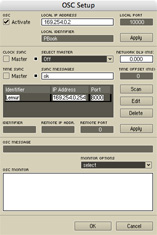
|
|



